Microsoft Visual Studio supports a wide selection of languages including C#, C++, Visual Basic .NET, and J#. The scope of development through Visual Studio is pretty extensive too, with the IDE used to create web apps, computer programs, websites, mobile apps, and video games. With a suite of powerful tools at your disposal to help you create your programs, Visual Studio is an IDE that can be used right from the design stage all the way to final deployment. And now, you can check your code for any issues without needing to exit the Visual Studio interface, thanks to the new Embold Visual Studio Plugin.
Why You Need the Embold Plugin for Visual Studio
If you are still unclear on how the Embold VS plugin can help you, here are just some of the ways it can make your entire programming process easier –
- Streamlines your project by detecting issues straight away regardless of what part of the coding process you have reached
- Improves timelines for the execution of the code as it negates the need for coders to go back and forth manually examining the code for issues
- Allows you to allocate your resources to further development rather than keeping them focused on troubleshooting and housekeeping efforts
- Supported Languages: C/C++, C#
- Frameworks supported for C# Language: .NET Framework-based projects supported for Embold plugin for Visual Studios 2015 and Visual Studios 2017.
- .NET Framework, .NET Standard and .NET Core based projects supported with Embold Plugin for Visual Studios 2019
How to Install the Embold Plugin for Visual Studio
Installing the Embold VS plugin is a simple two-step process.
- Step 1: Select the ‘Extensions’ tab and search for the Embold plugin in the plugin marketplace. Once you have located the plugin, simply select the download option to acquire it.
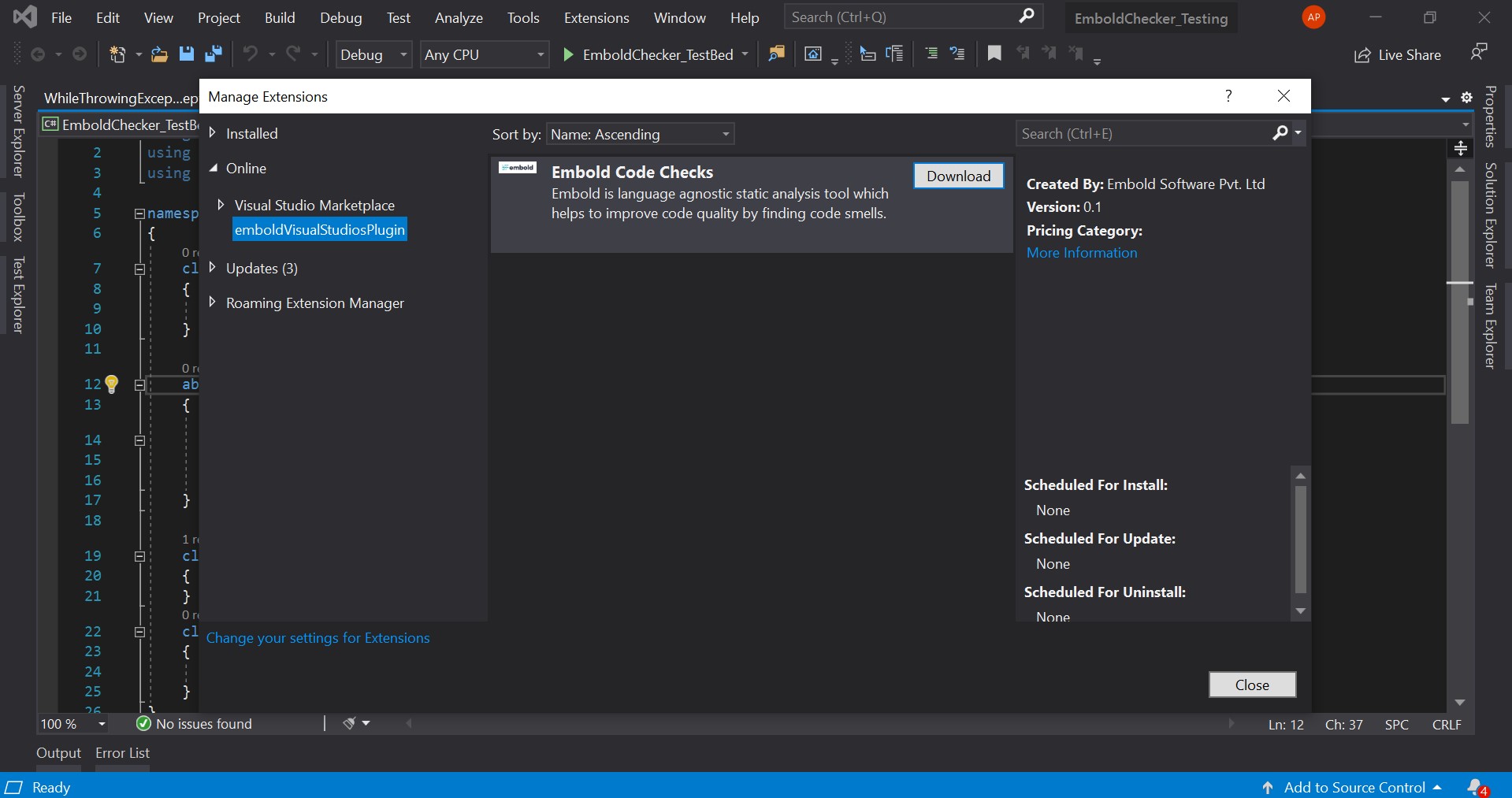
- Step 2: Once you have downloaded the plugin you can move on to the actual installation. During the installation process, a ‘VSIX installer’ window will pop up. Just select the ‘Modify’ button on the pop-up and you are good to go.
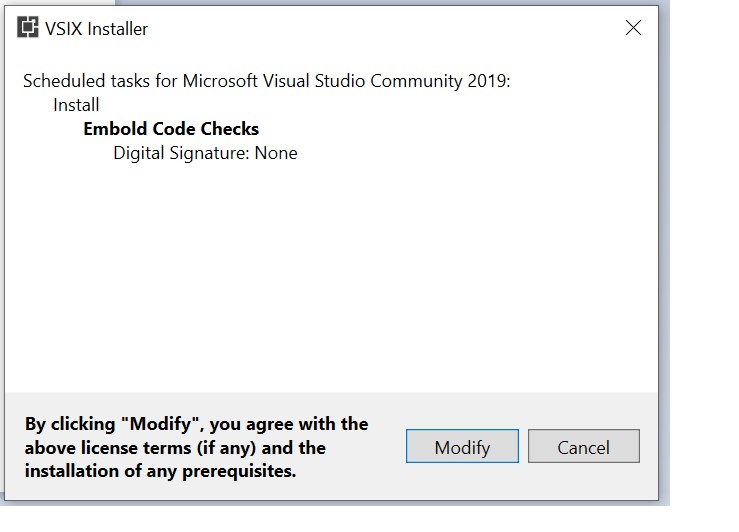
How the Embold Plugin for Visual Studio Works
After the plugin has been installed, checking your code with our proprietary Static Code Analysis solution becomes simplicity itself. Embold detects any issues that may crop up in your code as you go along, so the response is instantaneous and you can find and fix these issues before committing the code to the central repository.
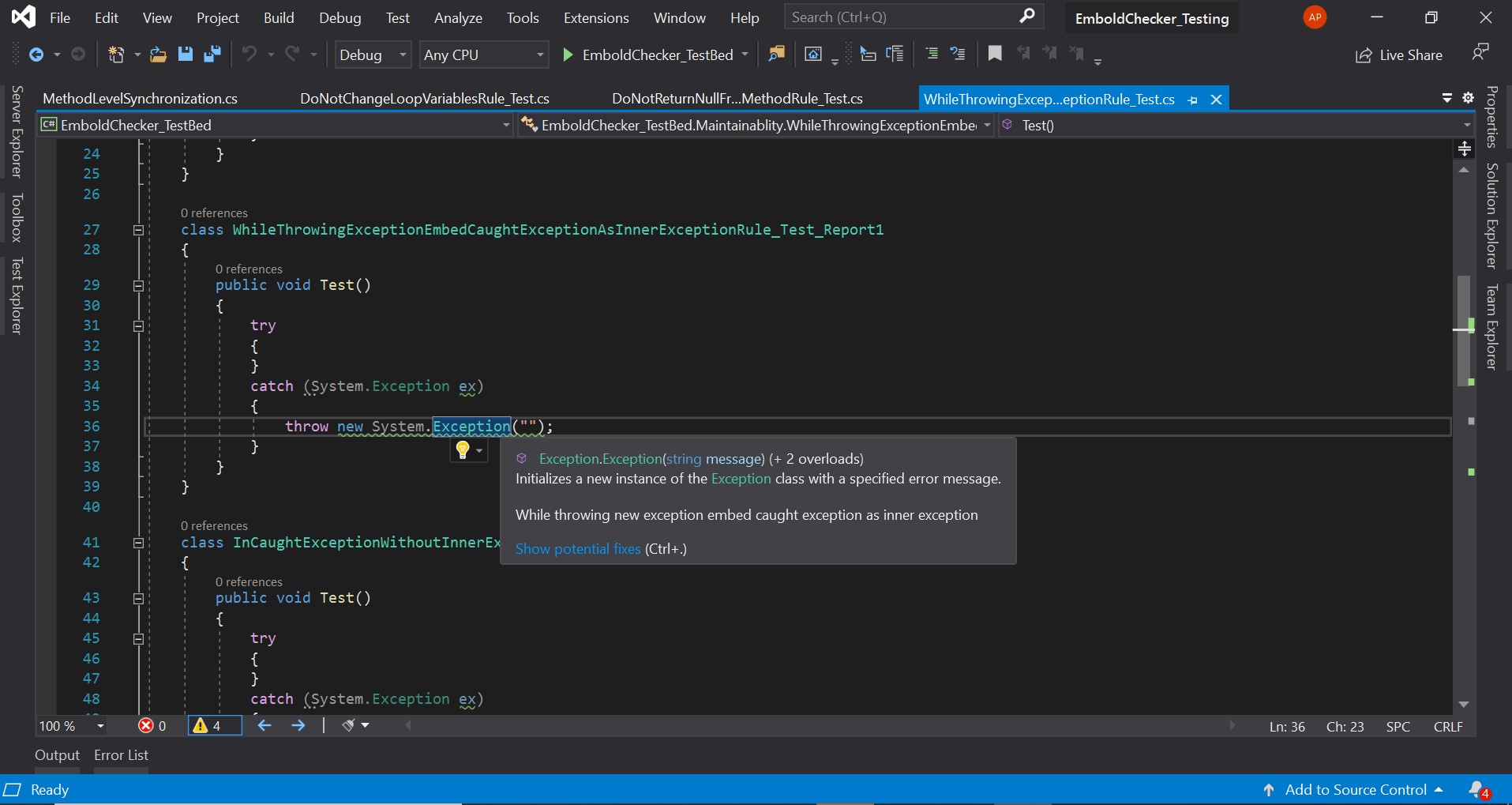
You can track all the coding issues that Embold detects in the Error List and select an individual entry to expand it for more details.
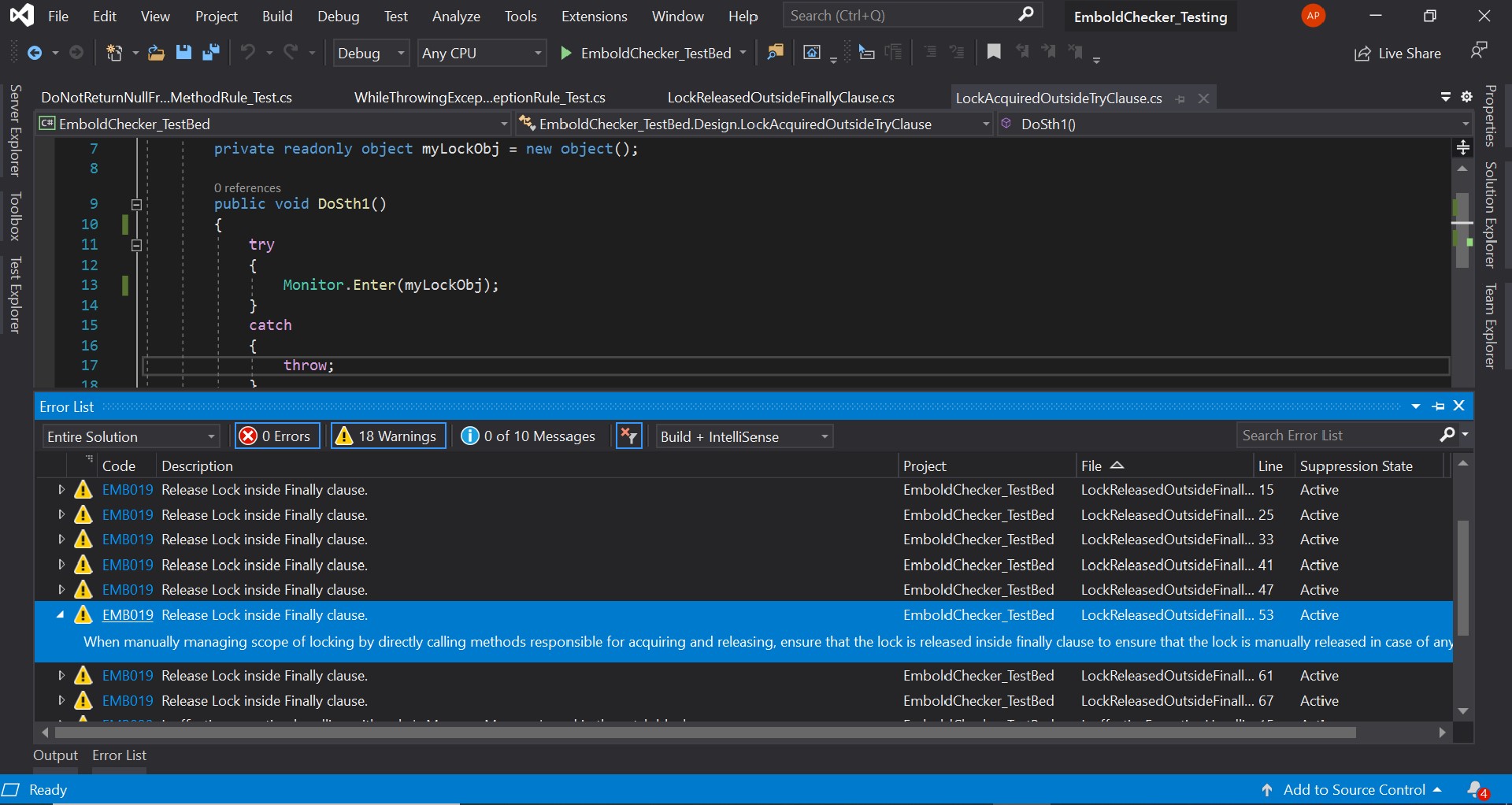
To make things easier when you are reviewing these code issues, we have divided them up into categories based on the seriousness of the issues. You can visit our Code Issues page to see the types of issues Embold detects and the categories they fall within based on the language you are using to develop your program.
If you are looking for more insight into how Embold can help you, take a look at our website. And if you seek any clarifications regarding our Visual Studio plugin or any part of our services, you can contact us and we would be happy to offer our assistance.
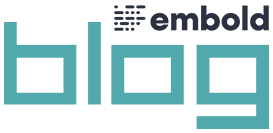
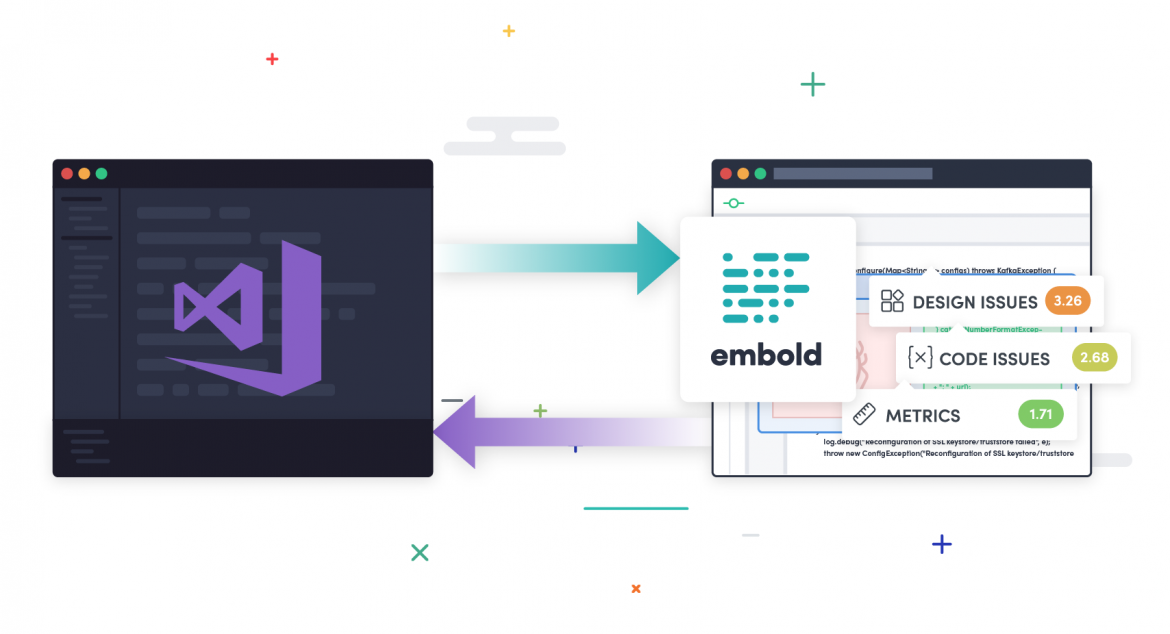
Comments are closed.